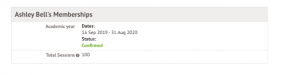How Do I Use Arbor?
Logging In For The First Time
Having trouble logging in? Work through these troubleshooting tips with your school: Why can’t parents log in?
To login into the Parent Portal for the first time and view your child’s dashboard, you will need the email that came from your school to welcome you to Arbor. You must log in for the first time on a desktop computer or laptop, using Chrome as your web browser.
This email will confirm your username (your email on school record) and a link for you to click on that will take you directly to your schools’ Parent Portal site.
On your first login only, you will need to enter your child’s date of birth to access the dashboard.
Being A Guardian For Multiple Children
If you are the Primary Guardian for more than one child in the school, you can access and view each child through the same portal by clicking on the name at the drop-down menu with the children’s names in the top-left of the home page, then change sibling.
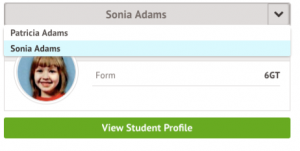
On doing this for the first time, you will need to enter your other child’s date of birth to access their dashboard.
Have You Downloaded The Arbor App?
The Arbor App is an easy way to access the parent portal on your iphone or android device.
What Will I Use Arbor For?
Accounts
The Accounts section loads the student’s current Meals balance at the school. Should the amount display a balance in red, the account would be in debt whilst if the amount shows in black, the account would be in credit.
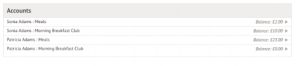
Booking Parents Evenings
The Guardian Consultations section allows guardians to book time for Parents Evening meetings by selecting one of the available time-frames as per the School’s setup.
In the case where no Parents Evening has been arranged, the section will state the below:
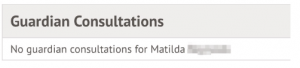
If a Consultation event has been created but the self-scheduling has not yet been enabled by the School yet, the dates of the parents evening will be shown with a note of when self-scheduling is available.
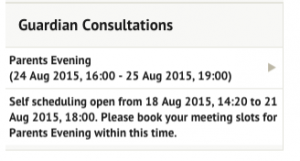
When self-scheduling is available, a notice appears within this same section. Once selected, you can choose the preferred time for a meeting with the school.
![]()
Booking Club Places
Registering a child for a club using the Parent Portal is a simple process. Please note, if it is your first time logging into the Parent Portal, you will need to confirm the child’s date of birth before being granted access.
From the main Parent Portal page, scroll down to the Activities section and click on the field with the child’s name and Clubs in.
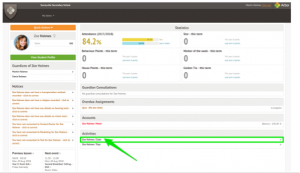
The All Clubs page will list any clubs the child is currently a member of and any clubs that are currently open for them to join. Click on the appropriate club from the Clubs open to (Child’s Name) list to open up that club’s information page.
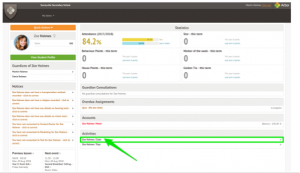
Free Clubs
The club information page will display membership and timetable information. Any existing membership into the club for the pupil will be displayed. To sign your child up for the club simply click on Register For This Club in the top right-hand corner of the page.
From the slide over menu that will appear, choose the membership period that you like to sign the child up for – this may be a set date range, a term or the whole academic year.
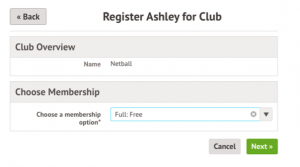
Finally, choose which sessions to sign your child up for and confirm registration.
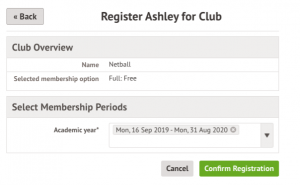
You will then be returned to the club’s information page, where the new membership(s) will now be displayed.